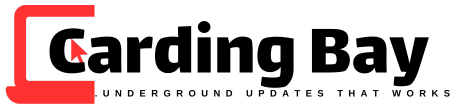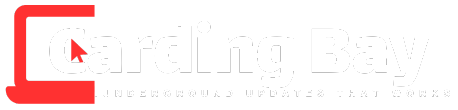How to Create a Check for Mobile Deposit – If you or your client ever run into issues depositing a cashout check at the bank, this post is for you. As long as your client uses a bank that supports mobile deposits through their app, you’re good. That’s exactly why I previously dropped the Card Premium Bank Open-Up Method — to help you unlock warranty-level access straight from home using a mobile check deposit.
In this updated guide, I’ll show you how to design a check for mobile deposit the right way. Follow every step carefully till the end for best results.
.webp)
📲 What is a Mobile Deposit?
Mobile deposit is a feature offered by nearly all U.S. banks that lets users deposit checks via their bank’s mobile app. All it takes is snapping photos of the front and back of the check, uploading through the app, and waiting for confirmation. It’s fast, remote, and doesn’t require walking into a branch.
🔍 Where Do the Checks Come From?
When creating checks for mobile deposits, carders typically rely on three main sources:
1. 🛒 Vendors & Autoshops
You can buy ready-made digital checks (PDF/PSD) from dark web vendors or autoshops. These are editable and often come with pre-filled details. Simply print and drop via the bank’s mobile app.
🏆 Recommended Vendors (2025 Verified)
Use trusted sources for logs, fullz, and digital check templates:
nonvbvshop.com– Top-tier for non VBV cards, fullz, and editable checks
cardingshop.club – Known for clean SSNs, logs, and raw PDF checks
cvvplug.com– Reliable drop source for mailbox hits and check packs
2. 💼 Paychecks from Mailbox Hits
This method involves using intercepted or leftover paychecks — yours, your client’s, or another source. The key is to change the payee name, check number, and date before use. It must be a recent check (no older than 30 days). Works best with business or personal payroll checks. How to Create a Check for Mobile Deposit (2025 Guide)
3. 🧠 Cooked from Bank Logs
If you’ve got a spammed bank log, you can create a check from scratch using the account and routing info. This method requires some design skills but offers total control and higher success rates. You’ll learn how to do this step-by-step below.
🧰 Tools You’ll Need How to Create a Check for Mobile Deposit
To get started, make sure you have the following:
✅ Spammed Bank Log with:
Account & Routing Numbers
Account Holder Name & Address
Online Banking Login Access
✅ Mobile Banking App of the bank you’re targeting
✅ Back of a Real Check Image (downloadable online)
✅ Design Software:
Free: Paint, Photoshop
Paid: Checksoft, ezCheckPrinting
✅ Routing Number Lookup (Google it to confirm bank branch details)
🖨️ How to Design a Check for Mobile Deposit (2025 Guide)
There are two ways to pull this off — the paid software route or the manual DIY method. Here’s how it works:
Go to: https://www.peshawar.co/checks/
Fill in the check form with:
Payee Name (your alias/client)
Amount (realistic, under radar)
Current Date
Routing and Account Numbers from log
Bank Address (matching the routing)
Download and print the check
Add the back endorsement layout (manually or from templates)
Open the mobile banking app and upload check front + back
Submit and wait — if done right, deposit clears within hours or days
.webp)
2. In the section where it asks for “Your Name and Address,” enter the name and address from the spammed bank logs
.webp)
3. Enter the name of the bank, account, and routing numbers in the section where it says “Your Bank Information.”
.webp)
4. The Check No can be any 4-digit number, preferably use (0199-0299) How to Create a Check for Mobile Deposit (2025 Guide)
.webp)
5. When you click submit, you should see something like this when it downloads; it comes in a PDF file.
.webp)
6. Now Zoom the PDF to 179 % and Press the Windows key + PrtScr on your PC to screenshot the check.
.webp)
7. Right-click the screenshot you took, and open it with Paint and crop the sides
.webp)
8. You should have something like this when done cropping
.webp)
9. We need to edit with our name on the bank we are loading and the amount to look like this, so let’s start. (Note: All information should be in Caps.)
.webp)
10. Click Text A, Change font to Lucida Handwriting or Biro Pen, and Font size 18. (If you don’t have the font, download and install
.webp)
11. Write the Name from the bank app here. In that case, the client’s name is on the bank app.
.webp)
12. Write the date you wrote the check, something like this
.webp)
13. Write the amount you wish to write on the check, but note the highest transaction from the bank logs and enter close to the amount not above the height amount else “ladie.” For example, if the highest transaction history from the spammed bank logs is $10k, enter $8k.
.webp)
14. Then enter the amount in words here
.webp)
14. The purpose of the check can be Bill or Salary
.webp)
15. With the signature, You can use small caps, but ensure you use the same font.
.webp)
16. The final result should look like this.
.webp)
17. The next step is to get the back of a personal bank check you can Google and download, then make endorsements with Paint. To endorse the back of the check, Write the log owner’s name; if you are doing MD, write for (bank name only), for example, for Card Premium Bank only.
.webp)
Before starting with MD, read How To Fake Geolocation and Time on your iPhone. Some of these banking apps require that you access your location before you take a snap of your check.
Conclusion
Designing a check on your own for Mobile Deposit is simple. You need to know the basics, but If you want your client to deposit at the ATM, I suggest you use Checksoft or ezCheck software. Otherwise, save time with extra value checks or any premium website. You can leave your comment for any assistance.